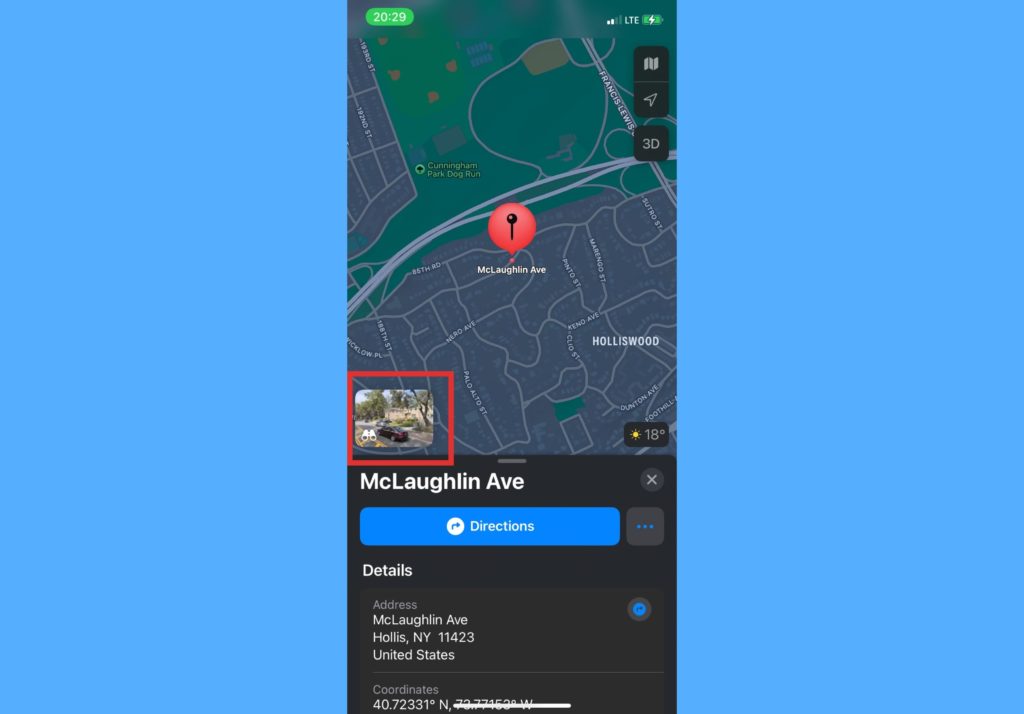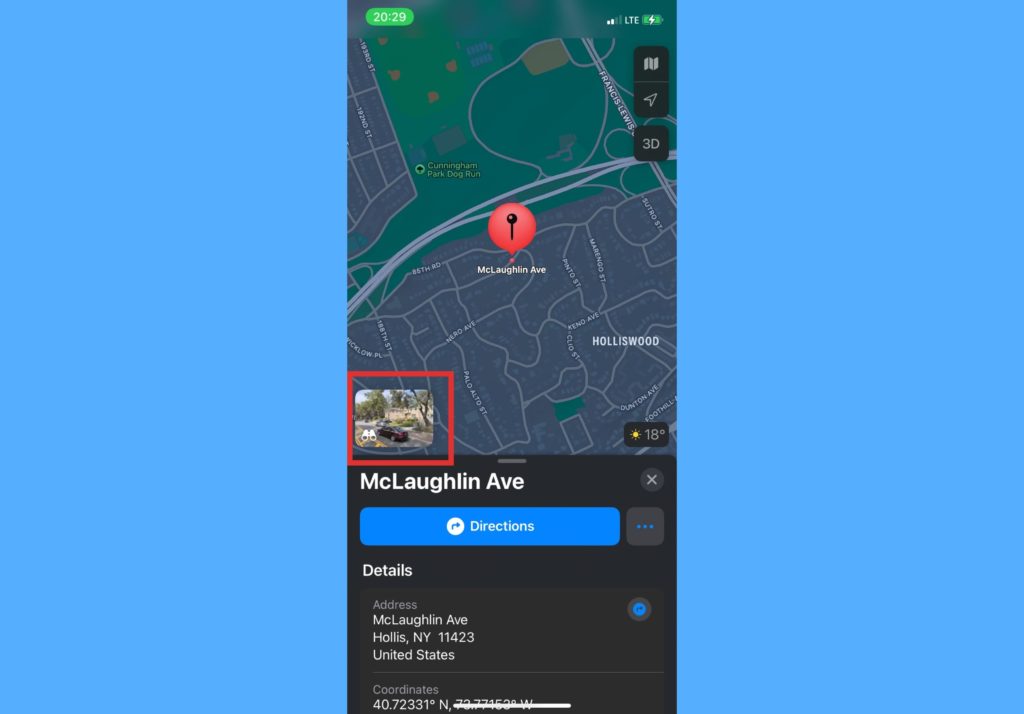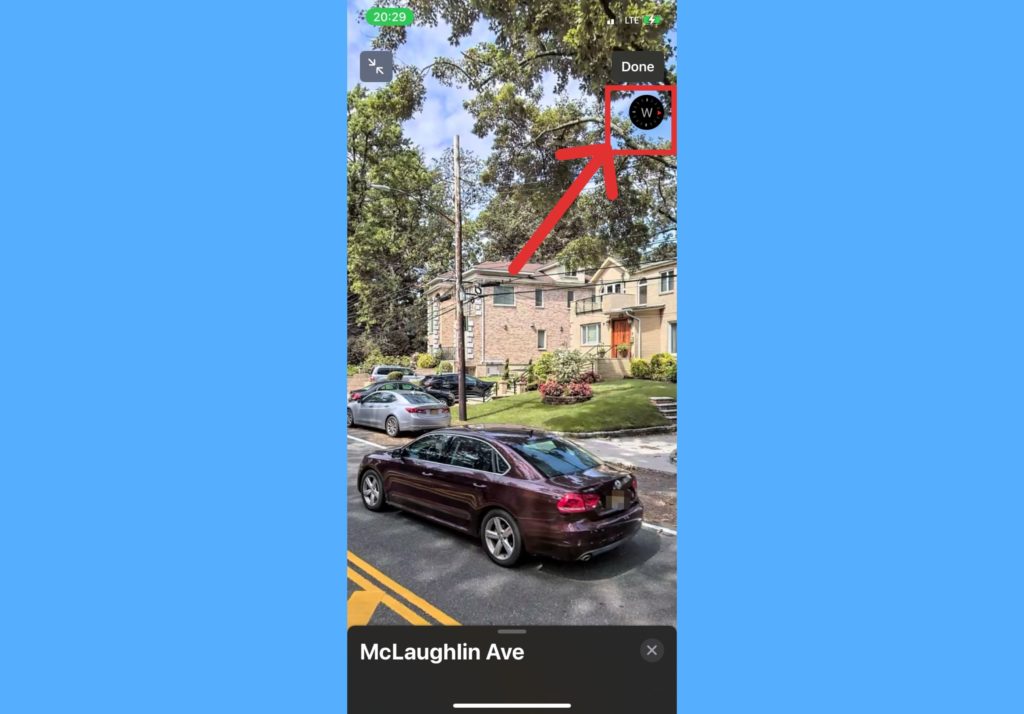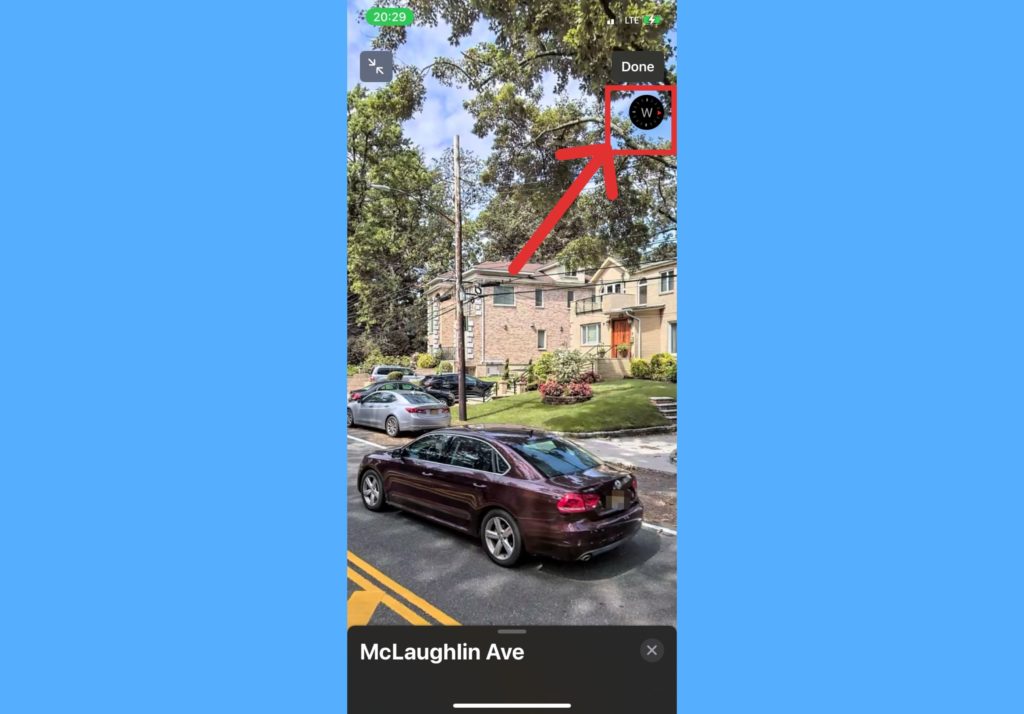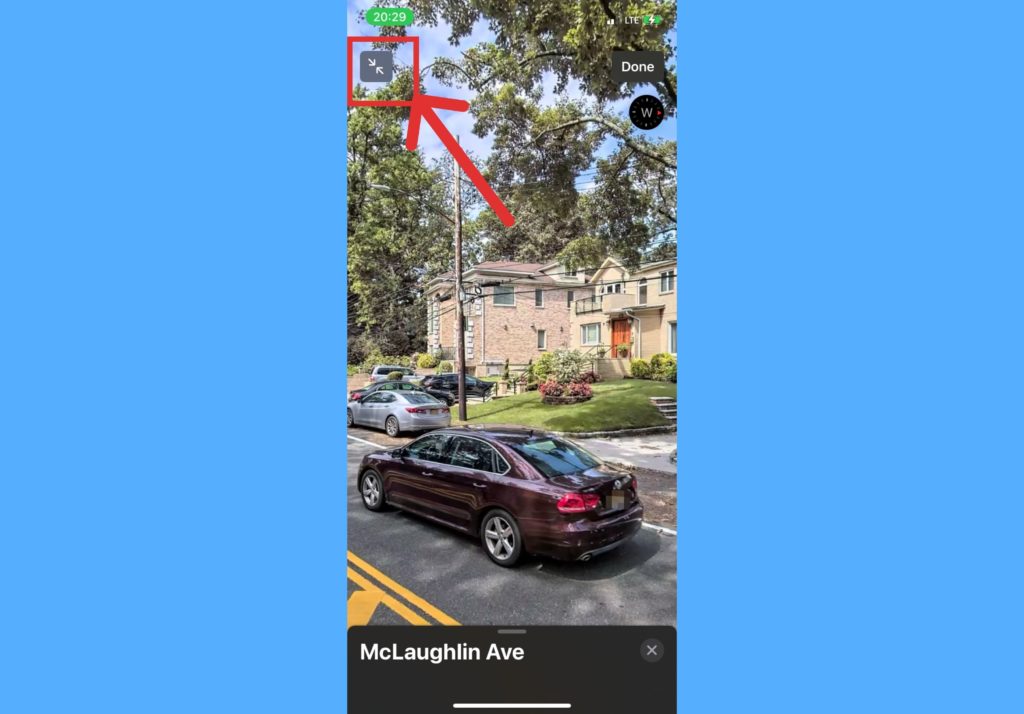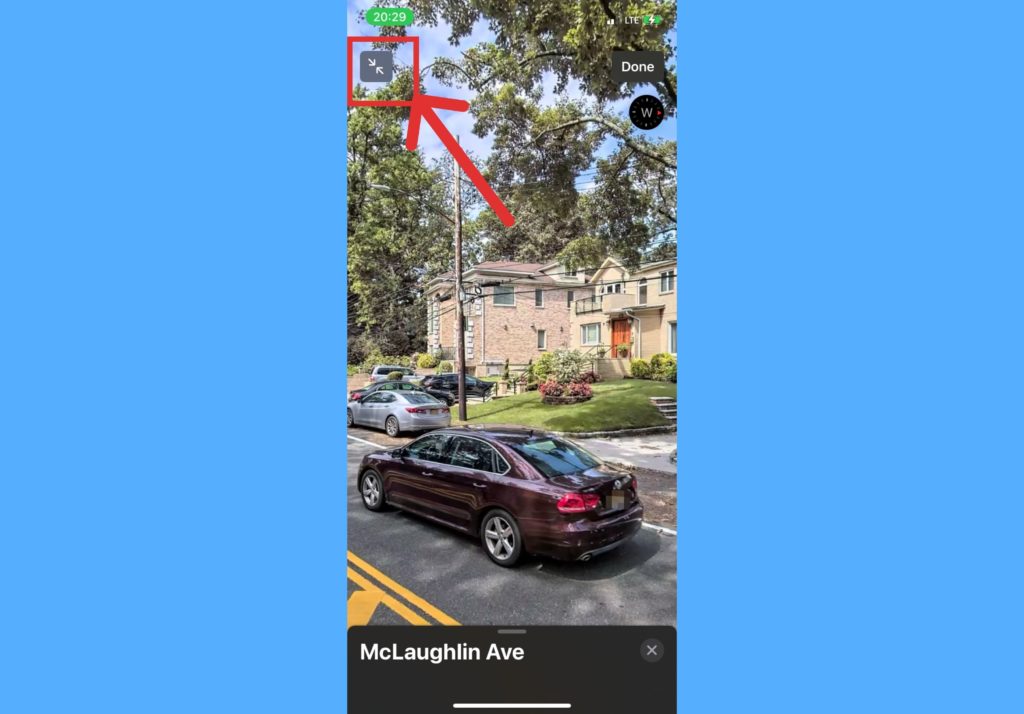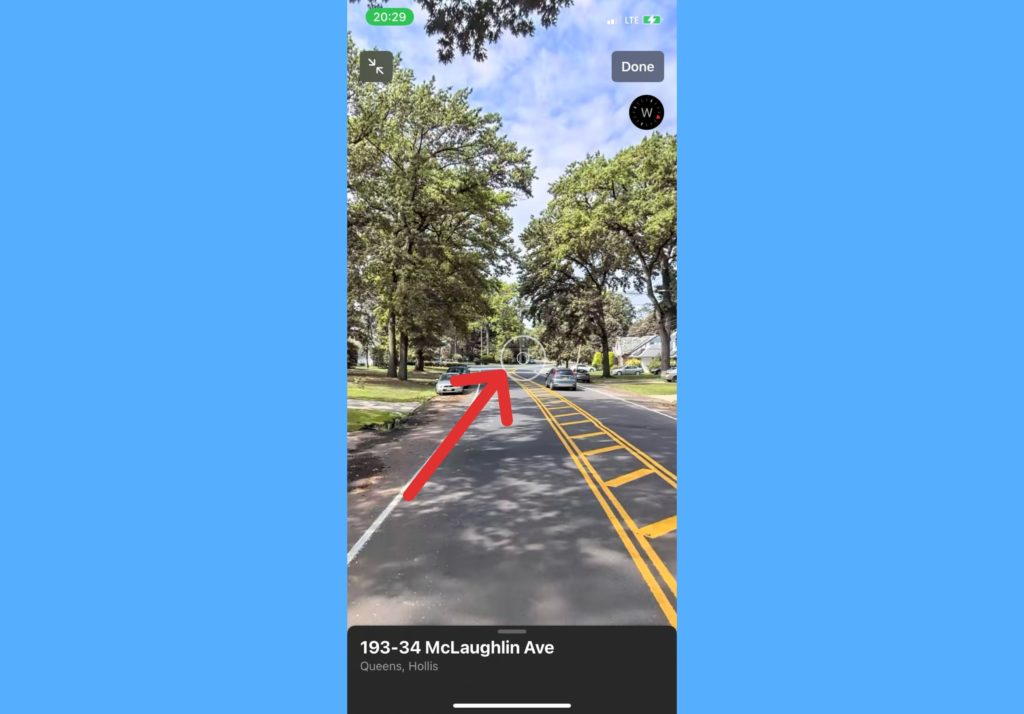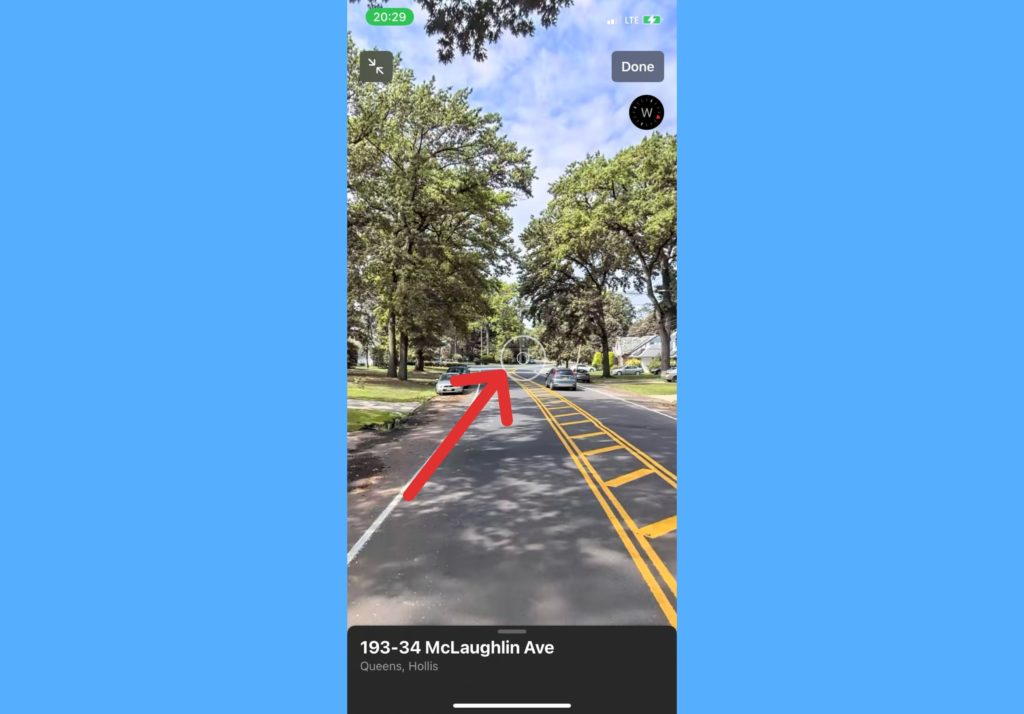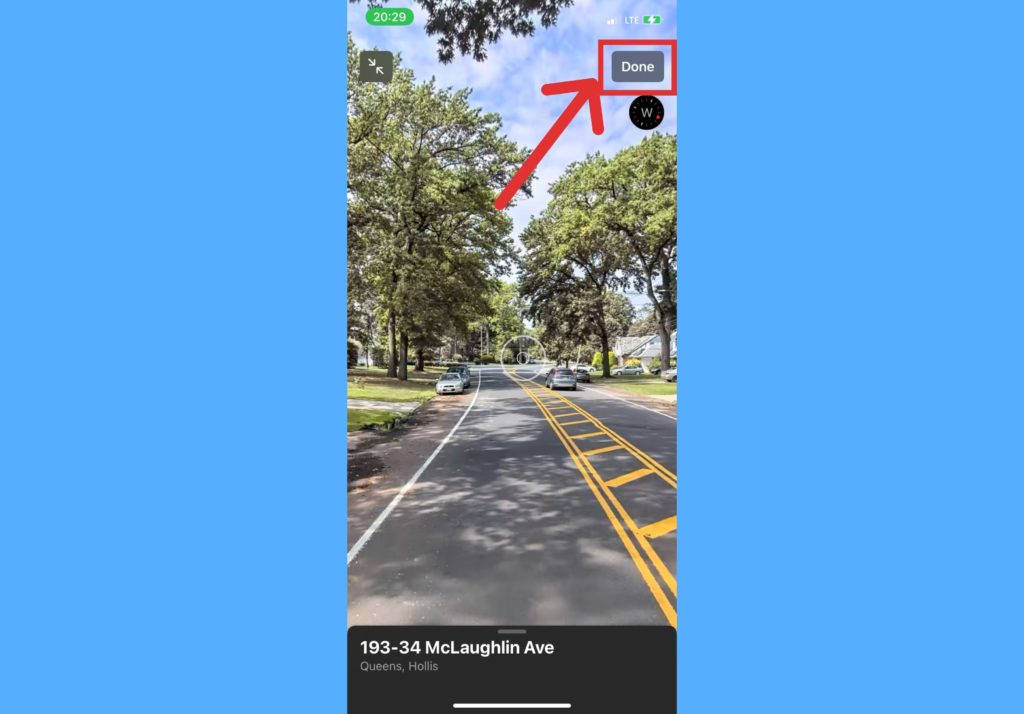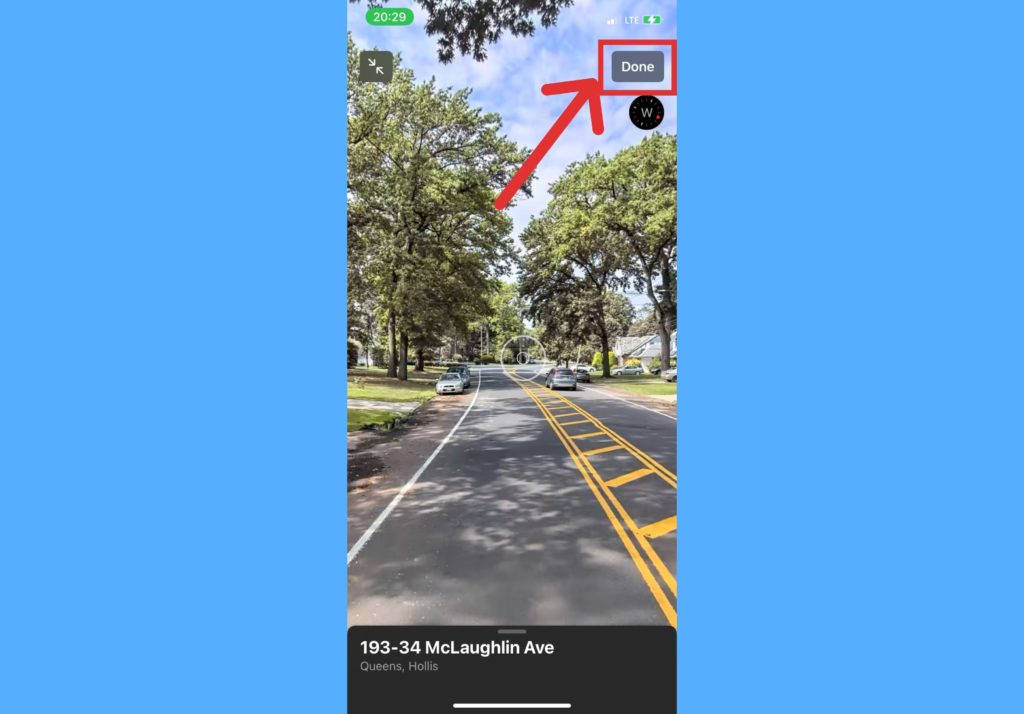With the application, you get a near-physical and immersed experience of what a street or neighbourhood looks like. You can look around and see houses, cars, roads, trees e.t.c and make very important and accurate decisions based on what you see. In this post, we’ll show you how to use the Look Around feature in Apple Maps. Once learnt it can prove to be a very useful feature. READ MORE: You can now take a virtual tour of Nairobi with Google Maps Street View.
Use Look Around on Apple Maps
Open your Apple Maps app and enter the address you want to see on the map.Tap on the Binoculars icon on the mid-left side of the screen.
The Look Around view will appear on the screen. At the top-right corner, a compass shows up that indicates the direction you’re facing.
At to top-left corner of the screen, there a double arrow that can be used to minimize the view, when tapped.
Use one finger to rotate the screen and view different angles of the view.To go further down a street, tap the street, a white ring appear and the screen whisks you down the the tapped part of the street.
At the top-right corner of the view, tap Done to leave the view.
Going by the images above, you’d see just how clear the photos that the feature shows are. You get to experience it like you’re standing in the street and around the neighbourhood. You can make decisions like deciding if you’ll be able to live there and so on. Let us know in the comments section if the feature is of any help to you. And if you found it very easy to use.