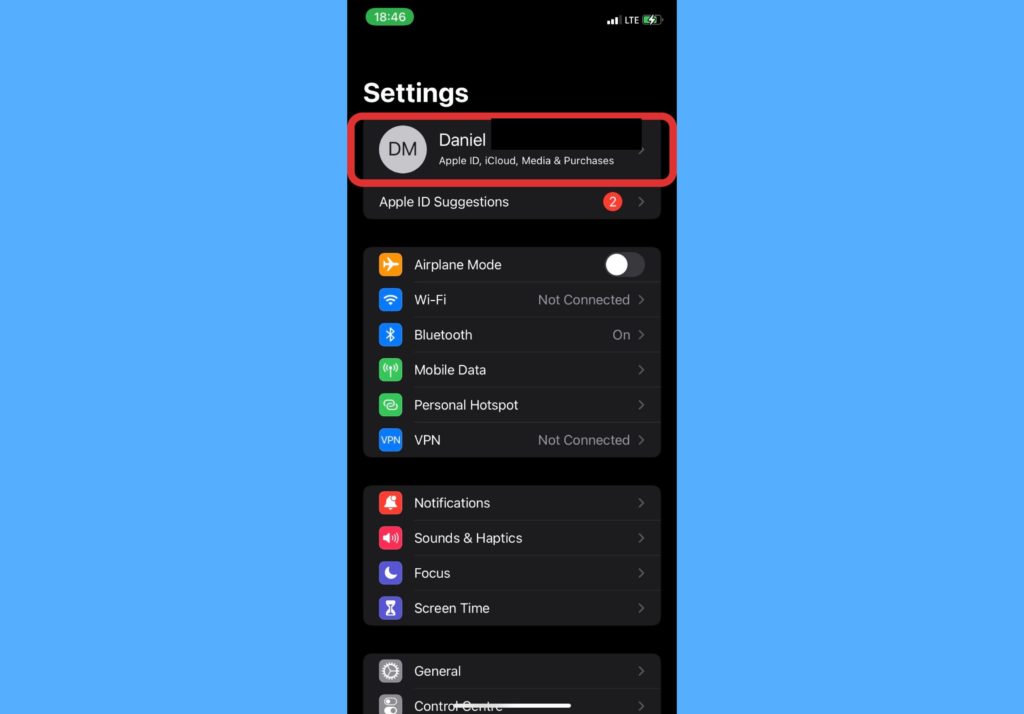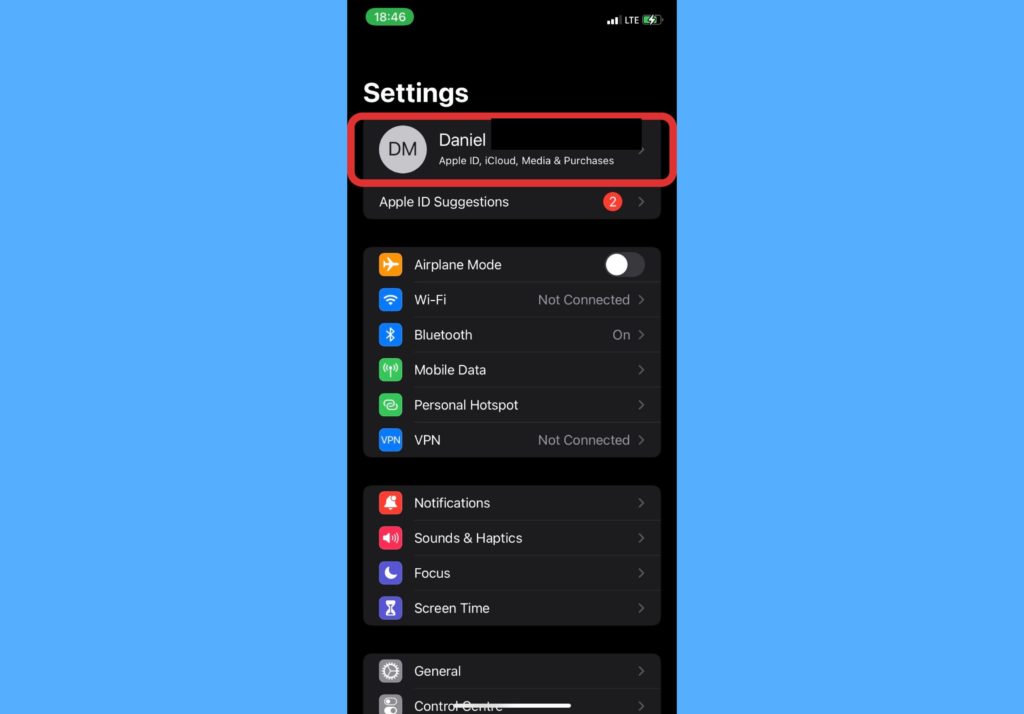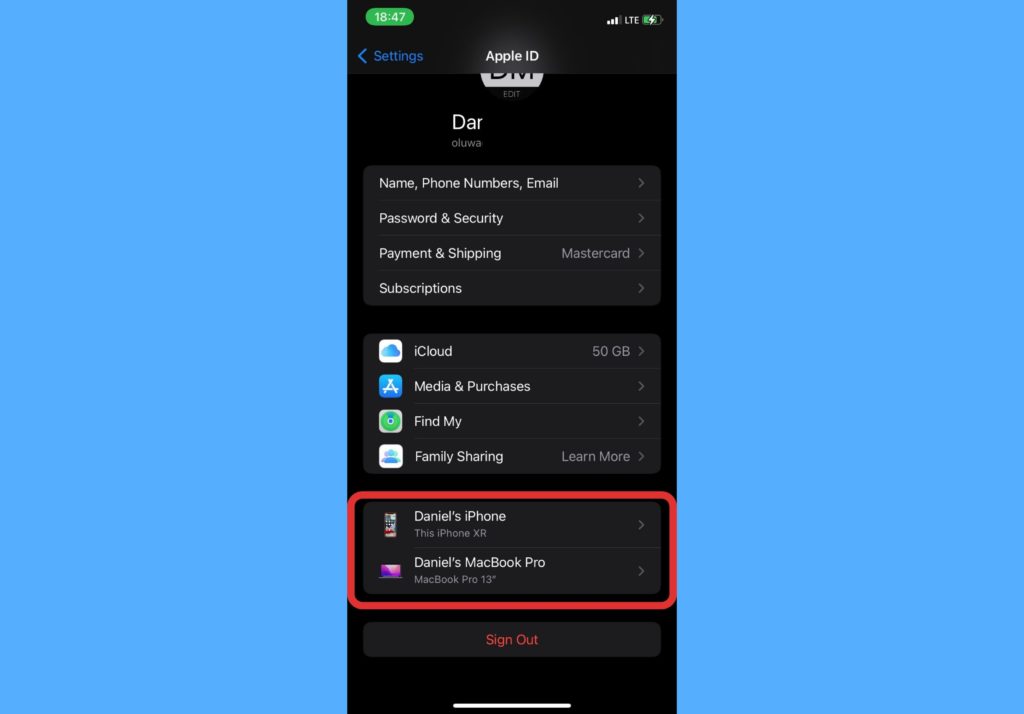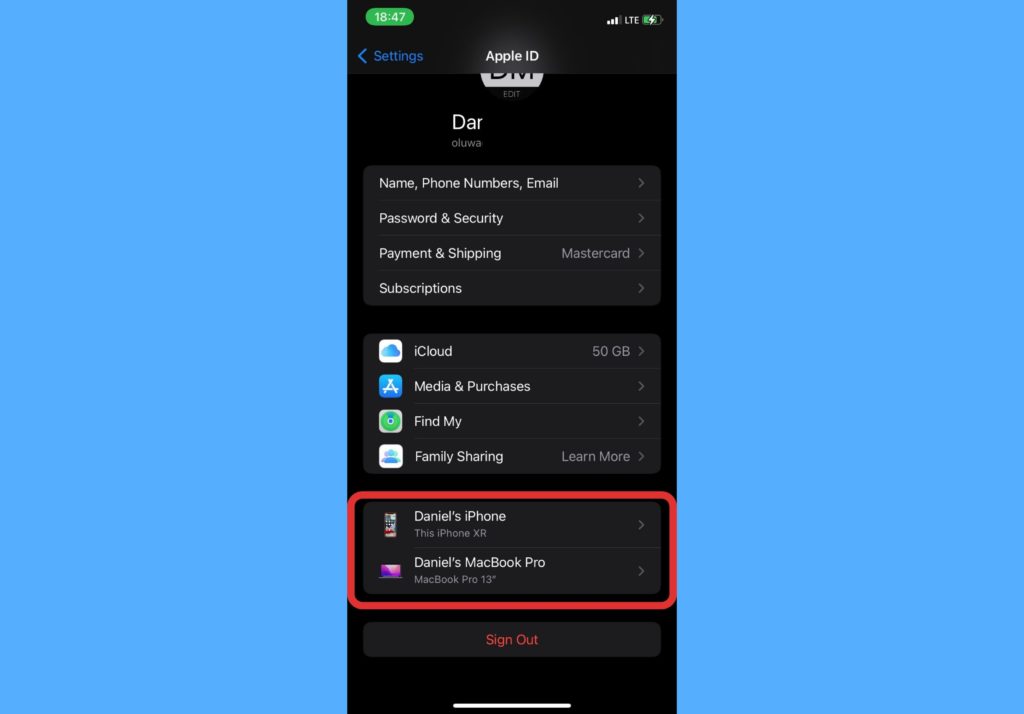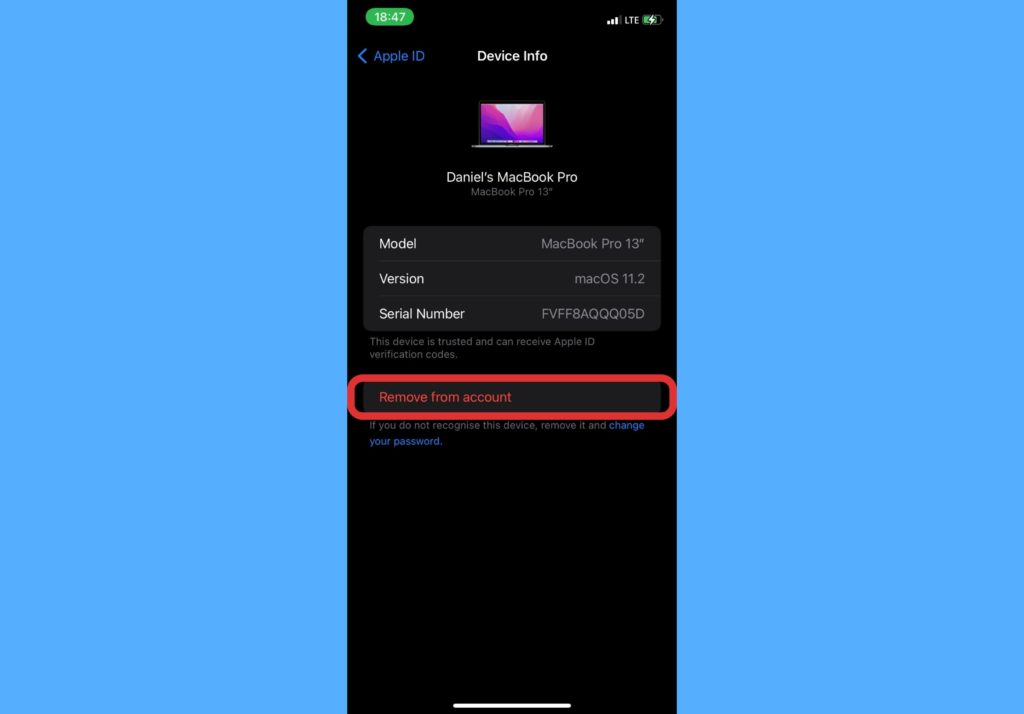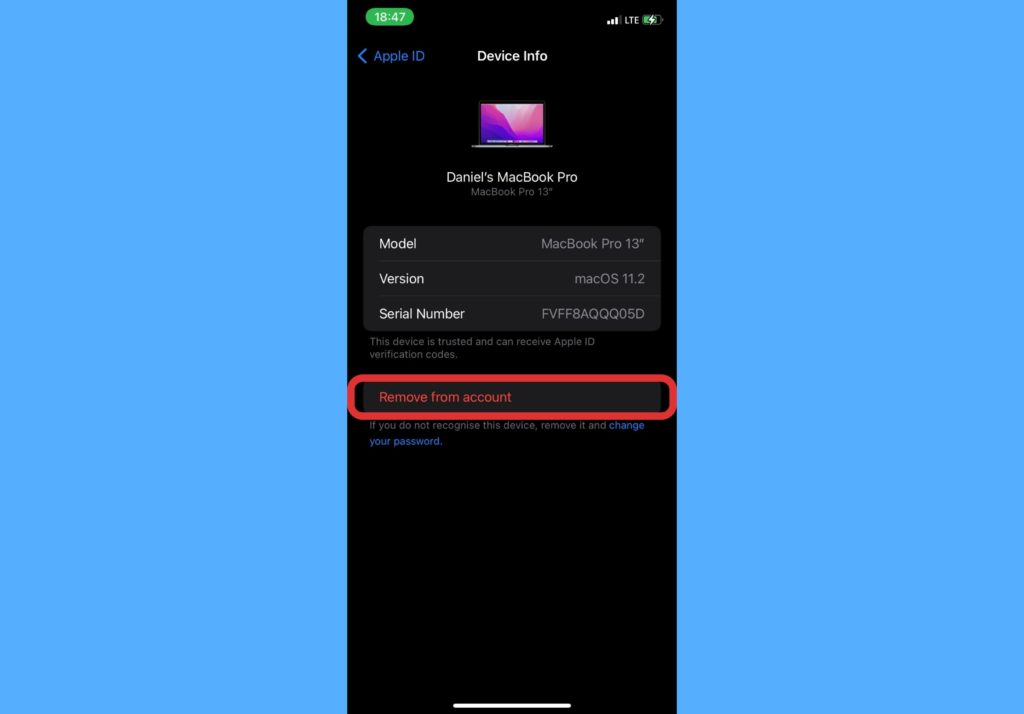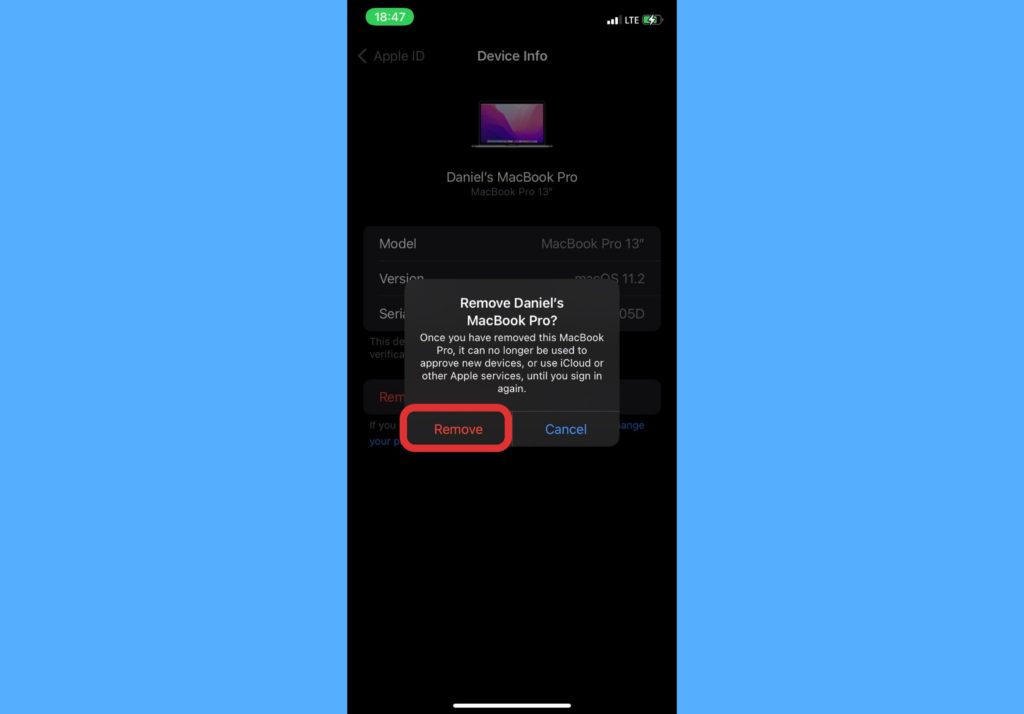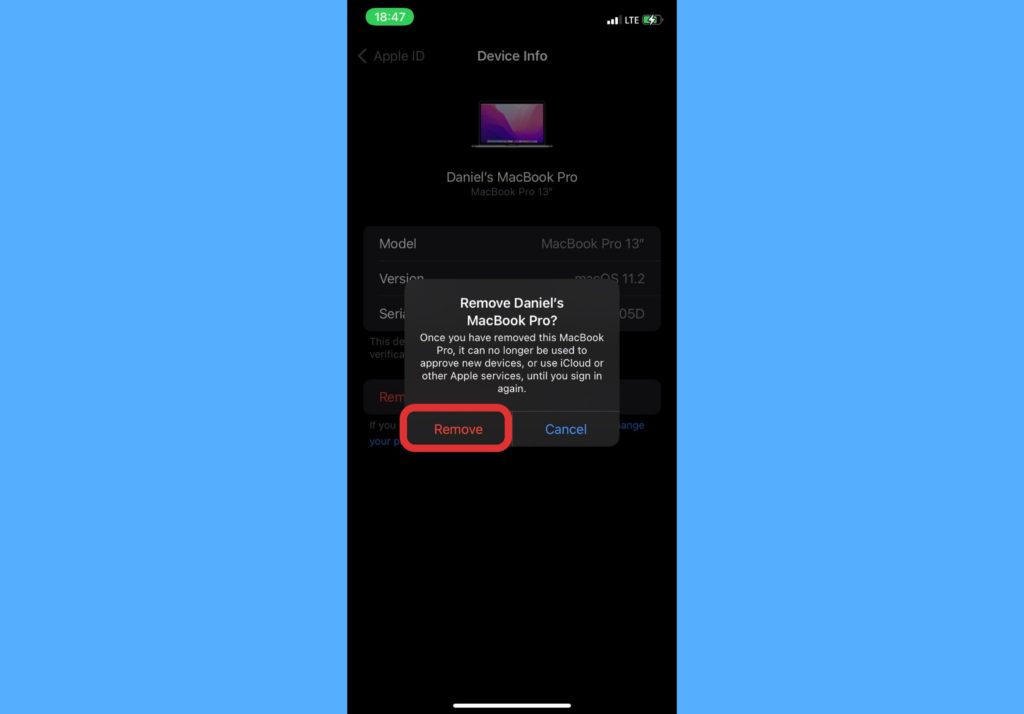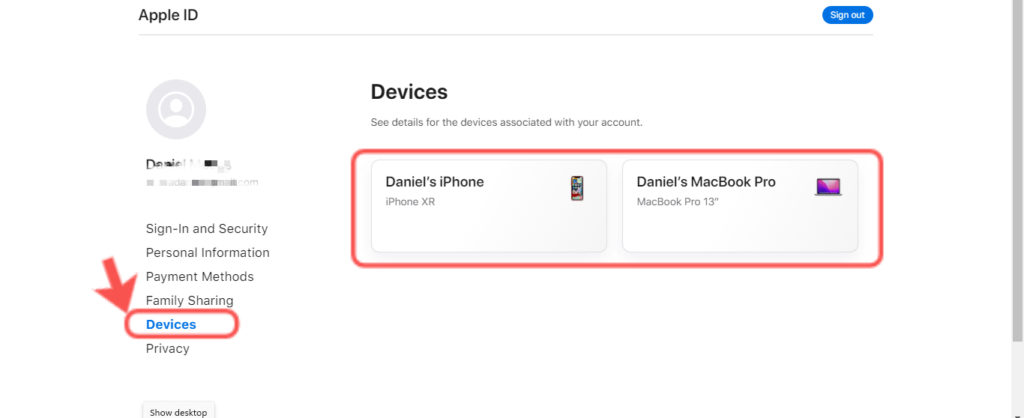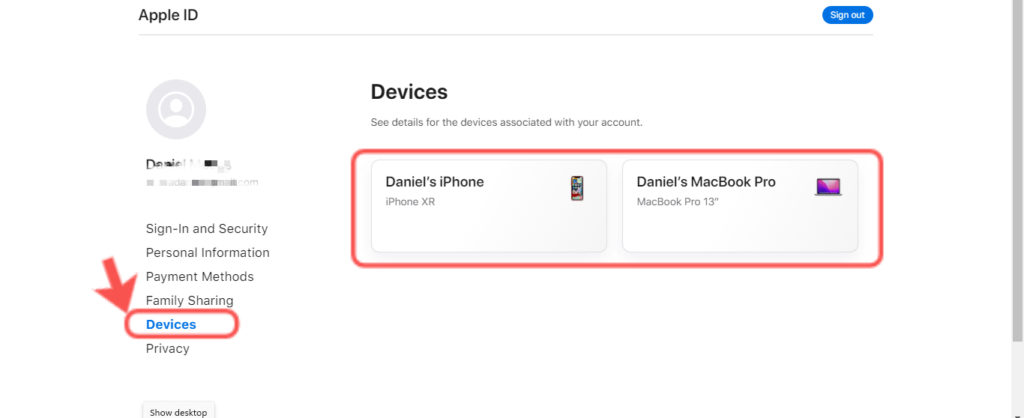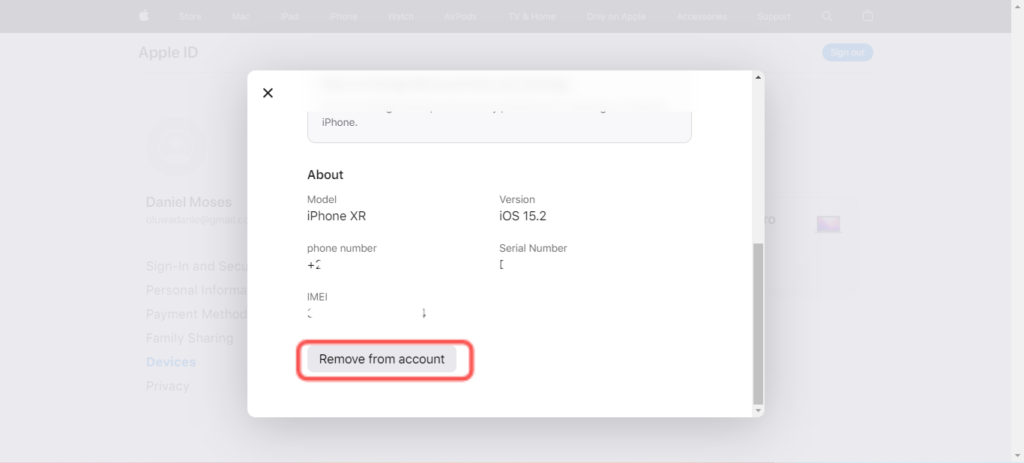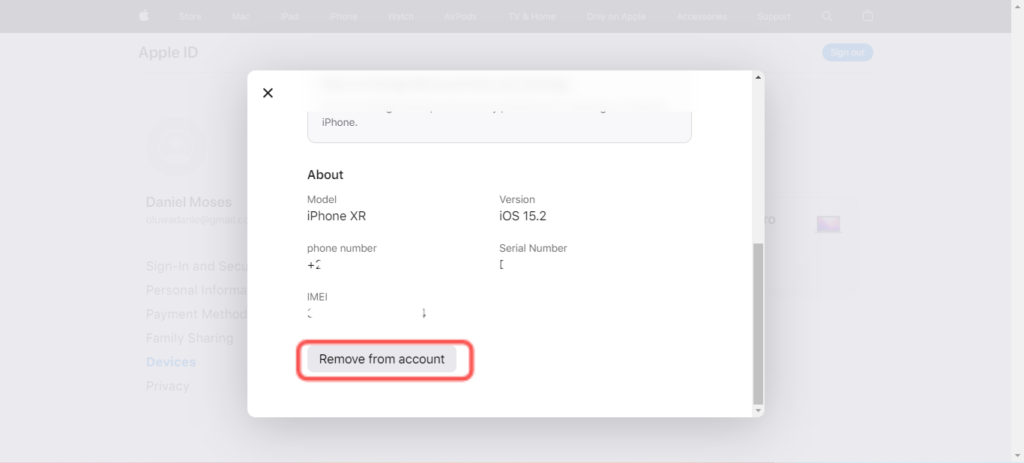In this post, we’ll take you through how to remove a device from your ID. This can be done from your iPhone, MacBook, and website. Read through. READ MORE: Don’t have Apple Airpods? Here are top 7 Wireless Earbuds for Android Phones.
Remove a Device From Your Apple ID (iPhone)
To remove a device from your ID when you’re on your iPhone, please follow the steps below.
Open the Settings app on your iPhone.Tap on your name.
Scroll down to see the list of devices connected to your Apple ID account.
Select the device you want to remove.Select Remove from account.
Tap on Remove again to confirm the action.
Remove a Device From Your Apple ID (Mac)
If you’re on your MacBook, please follow the steps below to remove a device from your ID.
Click the Apple Menu on your MacBook.Select System Preferences.Select Apple ID.You’d see all of your devices on the left menu. Click the one you want to remove.Click Remove from Account.
Remove a Device From Your Apple ID (Web)
If you don’t have access to any of your other devices and decide to use the web, please follow the steps below to remove a device from your ID.
Open a broswer, then visit the Apple ID account page HERE.Sign in with your Apple ID username and password.Scroll down to see the devices section.Select a device to remove.
Click Remove from Account.
You should note that you cannot remove a device from your Apple ID if you’re on that device at a particular time. Also, doing this does not erase the device. You should also check the list periodically and remove any device you do not recognize. Try this out and let us know if you were able to do this swiftly.