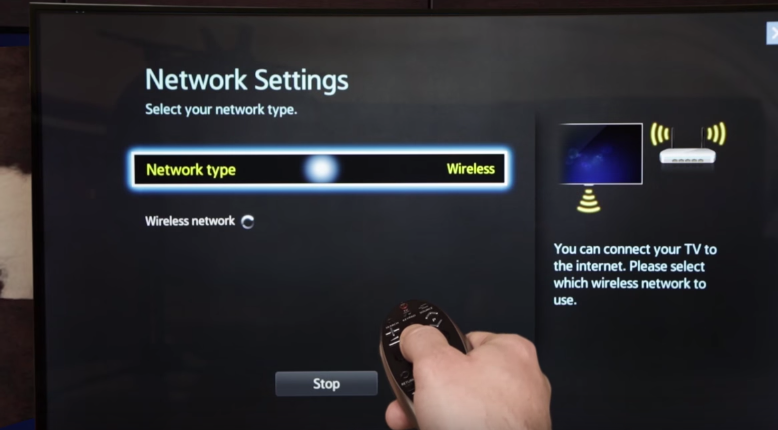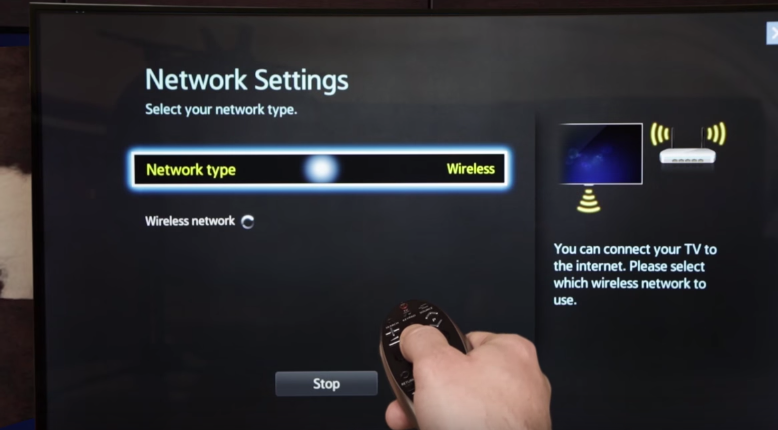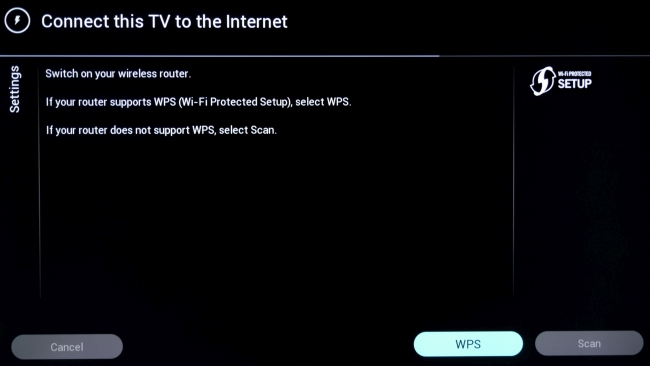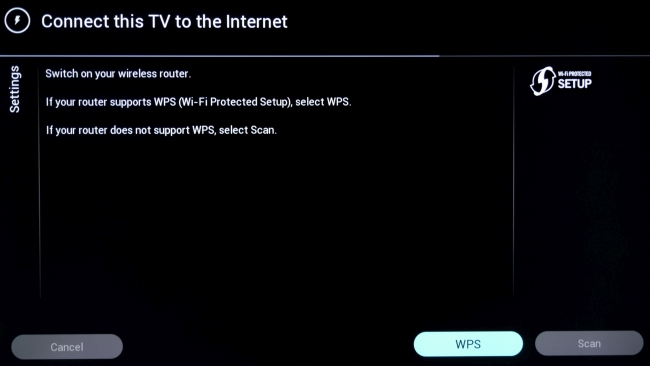The wireless option
Many of the recently released Smart TVs are Wi-Fi-enabled, meaning they have a wireless adapter in built. This makes connecting to the web quite easy as it takes just a few minutes. Kindly note that this option works best when your screen is in the same room as the router you intend to use. Advantages of the wireless connection
There are no trailing wires and this helps in keeping your room uncluttered. It is very simple to set up as compared to the wired option.
How to connect
To start with, you will need the following equipment:
An internet connection. A wireless router or access point. A wireless adapter compatible with your TV
Also, you will need the following information about your wireless network:
Network name (SSID) Wireless encryption type (WEP, WPA, etc…) Wireless encryption key
With the above equipment and information in place, now the connecting process can begin. Connect the wireless adapter to the USB port on your TV. Press the MENU button, and then select Setup. Select Network. If Network Type is set to Wired, select Network Type, and then select Wireless.
Select Network Setup. Select Select a network. Wait a few seconds for the TV to scan for wireless networks in the area. Select the name of your network in the list.
Use the remote control to insert your wireless encryption keys. For numbers, press the number on the remote. For letters, use the arrow keys to highlight a letter, and then press Enter. Wait several seconds for the TV to connect to your wireless network. If the TV does not connect, you may have to adjust the IP address settings in Network Setup. Press the RETURN button to return to the Network screen. Select Network Test. The TV now tests the network to make sure it is connected and working properly. If the network test fails, check to make sure the correct Network name (SSID) was chosen and the correct wireless encryption key was entered. Next, power off the TV and unplug the modem and router/access point. Wait about 30 seconds, plug the modem and router/access point back in, and then power on the TV. Rerun the Network Test.
DStv Now app adds support for LG smart Tvs after Samsung, Apple and Android TV A complete guide to flat screen and Smart Tvs 5 must have features to look out for before buying a smart TV
The wired option
Under this option, we shall see how to use an Ethernet cable directly plugged into the router and also how to use Powerline Networking. This is the strongest, most stable connection. Plug your TV directly into the internet router via an Ethernet cable. Your TV must be close to your router. If you’re connecting many devices, be sure to have a strong connection by opting for a powerful beam forming router. Advantages of a wired connection Relatively simple to set up as you just plug in It provides a more reliable connection as your streaming will be free from buffering. Using wired connection is much faster connection than Wi-Fi
How to connect
Using an Ethernet Cable: Look for the Ethernet port on the back of your TV it looks like an over sized phone jack. Then connect an Ethernet cable from your router to that port on your TV Select Menu on your TV’s remote and then go to Network Settings Select the option to enable wired internet Enter your Wi-Fi password using your remote’s buttons If you’ve got a standard network setup it should relatively simple. Just select the setting to enable wired networking and everything will be done automatically through the router. Using Powerline Networking This can come in handy when your TV screen is upstairs or in another room from your router. The powerline kit has two adapters and two Ethernet cables. Once the adapters are plugged into power sockets and your router, the internet signal is sent down your electricity cables. Start by plugging the first powerline adapter into a socket in the same room as your router Then use an Ethernet cable to connect the adapter to your broadband router You will then plug the second powerline adapter into a socket in the same room as your Smart TV Plug an Ethernet cable into the Ethernet port on your Smart TV Connect the other end of the Ethernet cable to your powerline adapter With the rise of streaming services like Netflix and ShowMax, you will need to have your TV connected to the internet to access these services. Above is a brief guide. Enjoy.