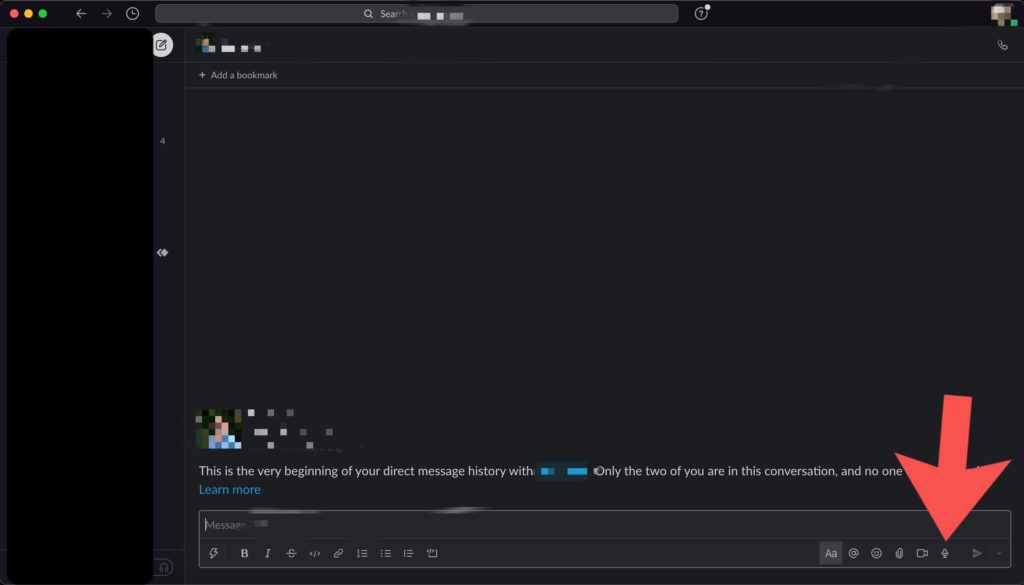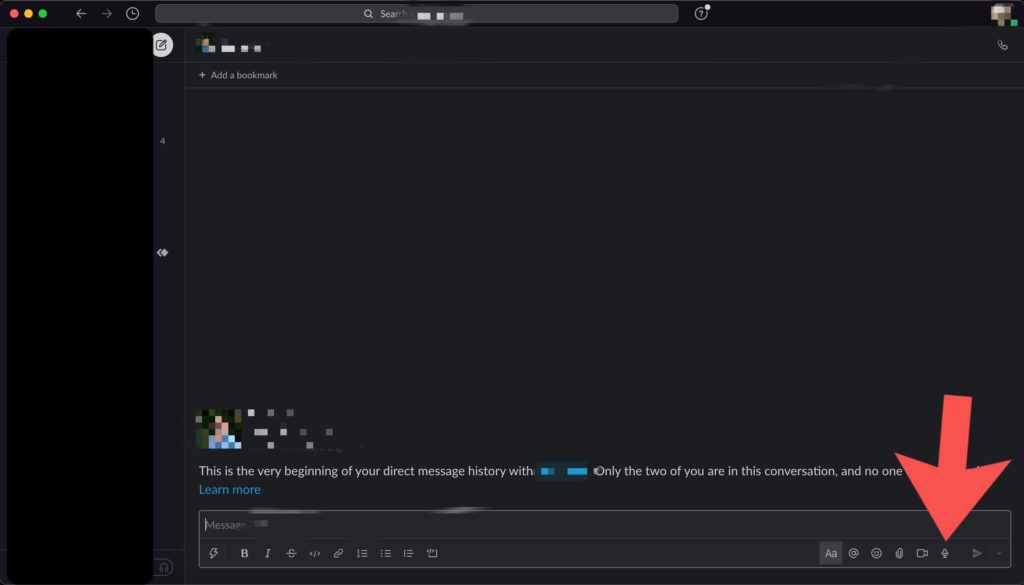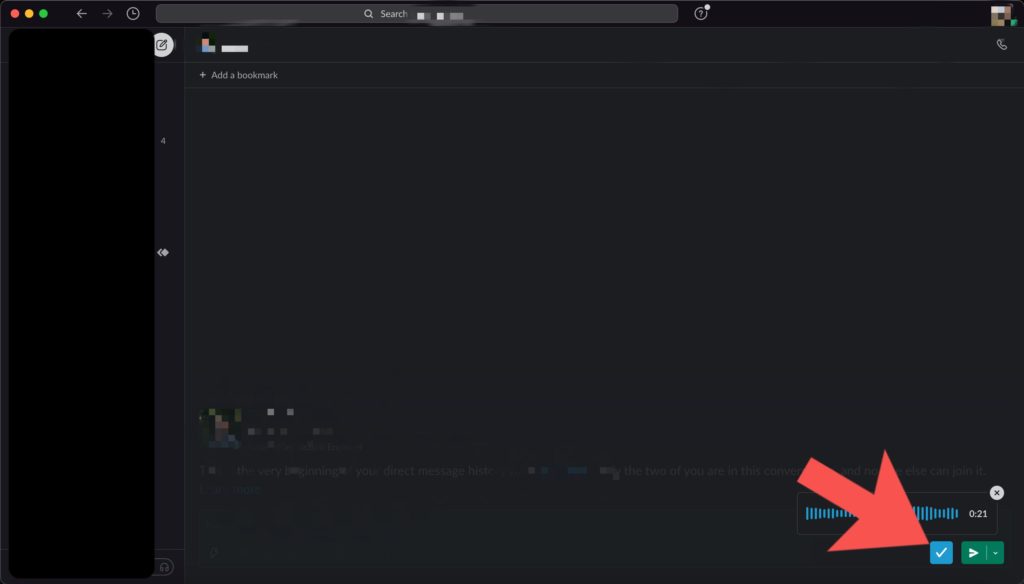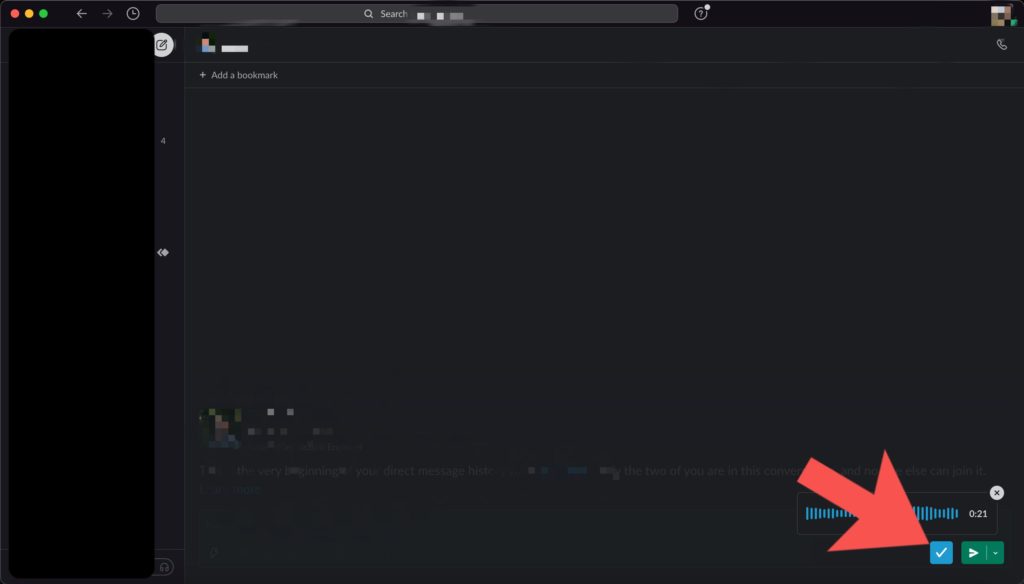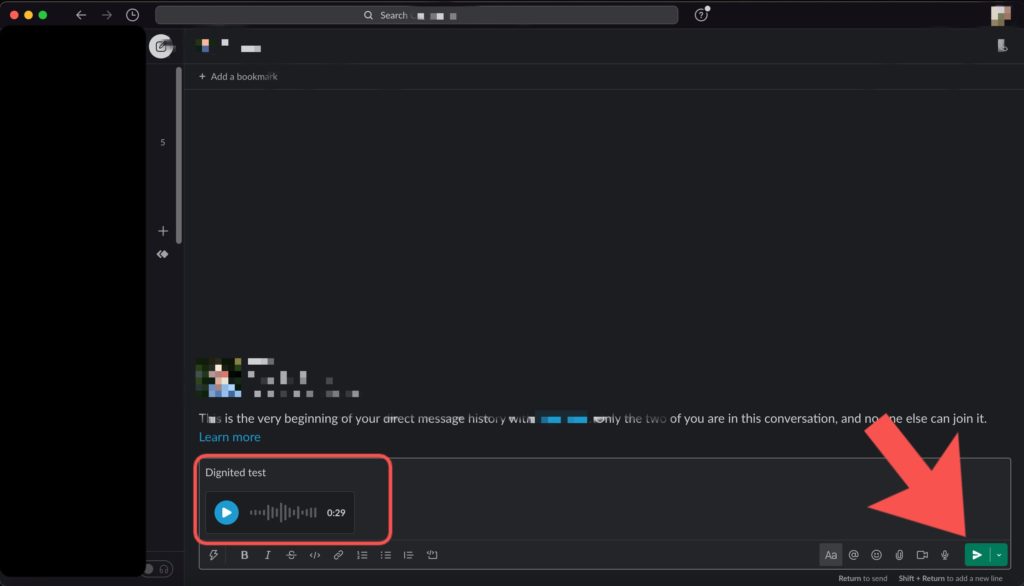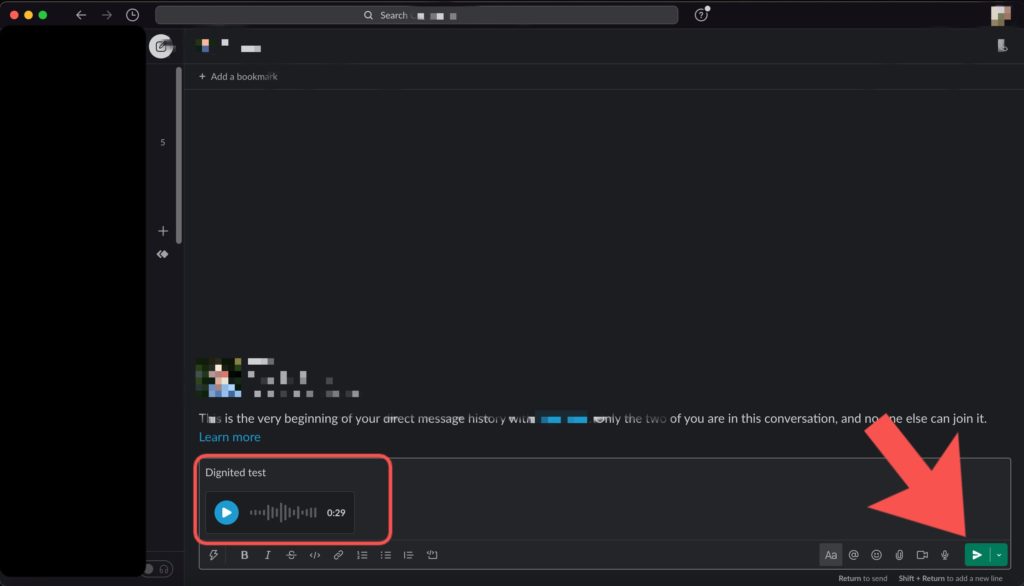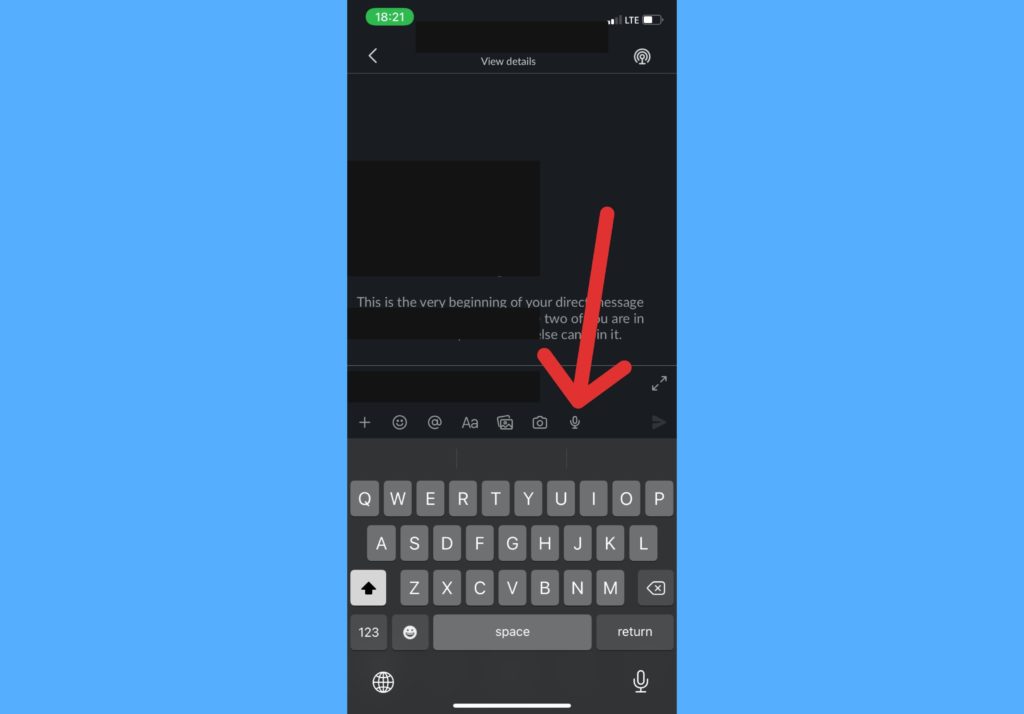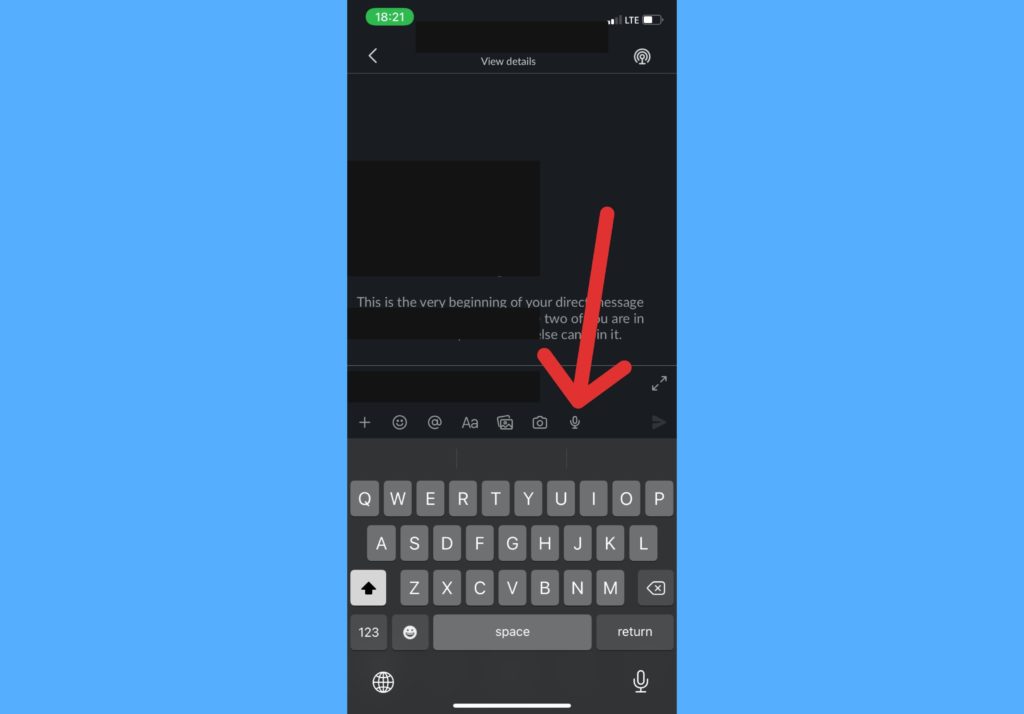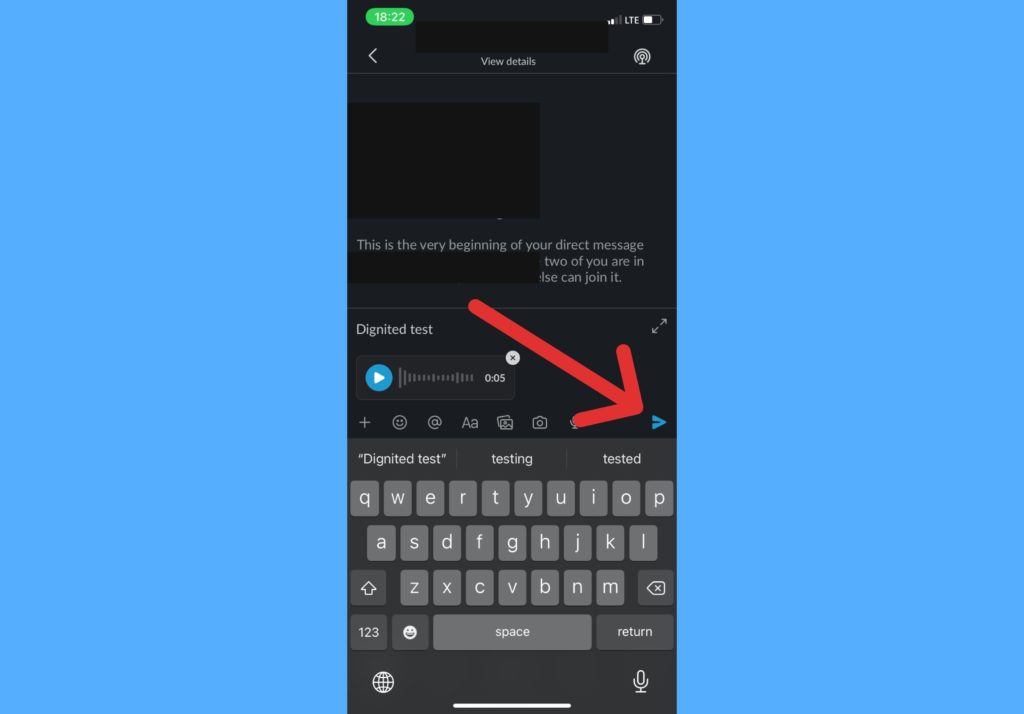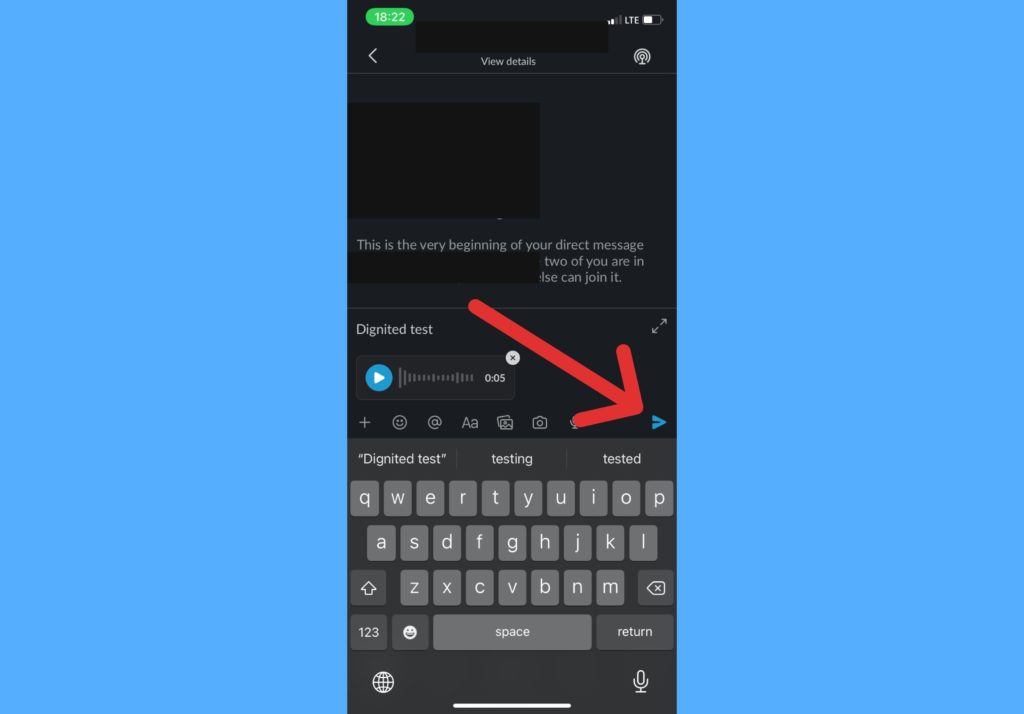In this post, we’ll walk you through how to record audio clips and send them to your teammate on Slack. Hence, going forward, it’d be best you record audio clips to communicate complex stuff than typing them out as a message. Read through. READ MORE: You Can Now Schedule Messages On Slack.
Record Audio Clips in Slack (Desktop)
Follow the steps below to record a video or audio if you’re using your desktop app to access Slack.
Open a channel or DM where you’d like to record a clip and send to.Click the microphone icon that appears in the message field. Once you click it, the recording starts immediately.
Once you’re done, click on the blue check mark to stop recording.
Attach a message if you want and click on the paper plane icon to send your audio message.
Record Audio Clips in Slack (Mobile)
Follow the steps below if you’re on the iOS or Android slack app.
Open a channel or DM where you’d like to record a clip to send to and tap on the message area.Tap and hold down the microphone icon. Release the icon once you’re done recording.
Type to attach a message and click on the paper plane icon to send.
Slack has been introducing very important features that will help its users communicate even better. From the introduction of message scheduling to starting and joining Huddles, and now recording audio and video clips. All members and guests on a particular Slack account can create and listen to audio messages. However, this feature is only available on paid plans. Let us know in the comments section how useful this feature has proven for you. That’s if you have access to it.